Get Started with React
This quick guide will get you up and running with a Chrome Extension popup page. You'll see how to integrate CRXJS with Vite, then explore Vite HMR in an extension React HTML page. The first two sections take about 90 seconds!
Create a project
Use your favorite package manager to scaffold a new project and follow the prompts to create a vanilla JS project.
- Vite 2
- Vite 3 (beta)
npm init vite@^2.9.4
npm init vite@latest
CRXJS support for Vite 3 is in beta.
Install CRXJS Vite plugin
Now install the CRXJS Vite plugin using your favorite package manager.
- Vite 2
- Vite 3 (beta)
npm i @crxjs/vite-plugin@latest -D
npm i @crxjs/vite-plugin@beta -D
Update the Vite config
Update vite.config.js to match the code below.
import { defineConfig } from 'vite'
import react from '@vitejs/plugin-react'
import { crx } from '@crxjs/vite-plugin'
import manifest from './manifest.json'
export default defineConfig({
plugins: [
react(),
crx({ manifest }),
],
})
Create a file named manifest.json next to vite.config.js.
{
"manifest_version": 3,
"name": "CRXJS React Vite Example",
"version": "1.0.0",
"action": { "default_popup": "index.html" }
}
Note: make sure to update tsconfig.node.json file
When you update your vite.config.ts file then you should get an error called (down below)
manifest.json is not listed within the file list of the project.
Projects must list all files or use an 'include' pattern.
Don't worry, you'll need to do a simple thing to solve this error.
- Open your
tsconfig.node.jsonfile from the project root directory. - Then find the
includeproperty. - Now update the array with this code. Besides, there is no need to change anything...
{
"include": ["vite.config.ts", "manifest.json"]
}
Now the error is gone.😊
First development build
Time to run the dev command. 🤞
npm run dev
That's it! CRXJS will do the rest.
Your project directory should look like this:
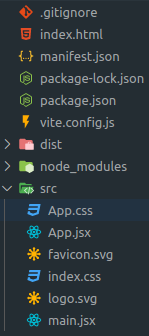
Next, we'll load the extension in the browser and give the development build a test run.